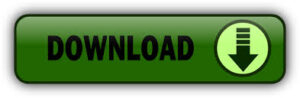WhatsApp on computer
Here I will tell you all the information about WhatsApp app and website, what is WhatsApp and how to install and use it and how to create your account in it and if you want to delete your account, how will it be and there are many things that you do not know
What is WhatsApp app
What is WhatsApp app
What is WhatsApp app
What is the most famous app in the world, you can use your mobile to make video calls and messages and send your videos, but how to use it on computer and laptop because laptops and computers do not have apps, so how do we log in and log out of the website using WhatsApp, you can send your message to any corner of the world and can also make video calls. If you want to use WhatsApp on PC, then you have to fulfill some conditions, first you have to install WhatsApp app on your mobile and log in to your account. First let me tell you how this website works, that is, I will tell you these things in detail in WhatsApp web.
WhatsApp Desktop Web Features,
This web has many features but some features are very important for you, here I will tell you the best features of WhatsApp Web
PIP Mode in WhatsApp Desktop
PIP Mode is a great feature of WhatsApp, so what is PIP mode? PIP means Picture in Picture mode
The biggest advantage of this feature is that you can see in two windows at a time, like if you want to work in MS Word and also want to see your messages on WhatsApp, then you use PIP mode.
When you are on PC, then you use your WhatsApp on the web, then your messages are forwarded, so if you message someone from your mobile phone, it also shows on the PC, you can also use it on the same and message anyone.
WhatsApp Desktop.
WhatsApp also has a sharing option, you can share it using WhatsApp Web

Biometric
Biometric is very good for those who are worried about their privacy, if someone uses WhatsApp on the web, they cannot do anything to your mobile, this feature of biometric authentication is very good, suppose if you want to open WhatsApp Web on your PC, then first WhatsApp sends you a message on your mobile, if you click on it, then your WhatsApp will open, on this you have to use either your fingerprint or your live picture
Emoji feature on WhatsApp desktop
If you want to show your feelings to someone, you can express your feelings using emoji. With its help, anyone can feel your feelings. The biggest thing is that you can send your emoji to someone. If you want to show your feelings to your friend, then type ‘sa’ from your keyboard and send it. You will see that it will change into a sad emoji.
Video call and audio call
If you want to make a video or audio call to any of your friends, WhatsApp web also has this feature, which is a very good feature.
Create a group
There are many people who want all of us friends to talk to each other at the same time, so this feature is very good for you. I tell you that you can also create groups using WhatsApp web and add all your friends to it and all friends can talk to each other at the same time.
Sticker emoji and Audio Voice
This is a very common thing in WhatsApp, sending stickers, emojis and audio voices, these are the features in it, you can send your voice message, that is, send a message by speaking and share your feelings by sending stickers and emojis

How to open WhatsApp on PC
First of all, install WhatsApp on your mobile phone, if you have not installed WhatsApp yet, then install WhatsApp first
After that, go to your PC and open Google and search for WhatsApp web, then you will see the WhatsApp website on the top, then WhatsApp tells you to please install the app on your mobile and scan it with the QR code from your PC
Now open WhatsApp on your mobile and in the top right corner you will see the option of three dots
Now you click on Connect Device, after clicking on it, you can see that after clicking on Connect Device, a QR code is trying to be scanned
Now you can connect it to your computer or Open the website on your laptop and scan it. After a while, all your messages will appear in it.